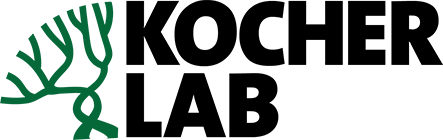NAPS Installation Instructions¶
Attention
We recommend testing out NAPS using Google Colaboratory before installing NAPS on your local machine. You can find the Google Colaboratory notebook here.
Similar to SLEAP, NAPS operates on a complex set of dependencies and we recommend installing it in an isolated environment. As with SLEAP, we provide only experimental support for Appl Silicon Macs
Conda (Linux / Windows)¶
Caution
This method is only for Linux and Windows systems. If you are using a Mac with Apple Silicon, please use other methods or consider testing the Google Colaboratory notebook here.
To install NAPS in a clean environment with SLEAP, run the following:
conda create -n naps naps-track -c kocherlab -c sleap -c nvidia -c conda-forge
Hint
If you haven’t installed Conda before, you must install a version of Conda (Anaconda, Miniconda, etc) before running the above snippet. We recommend Miniconda as a lightweight version of Anaconda.
Miniconda can be installed as follows:
Download the appropriate Miniconda installer.
Follow the installer instructions.
Conda (Apple Silicon)¶
First install SLEAP using the SLEAP installation for Apple Silicon Macs here.
then install NAPS using the following:
conda activate sleap
git clone https://github.com/kocherlab/naps.git
cd naps
conda env update --file environment_apple_silicon.yml
pip¶
NAPS may also be installed using pip:
pip install naps-track
Note
Requires Python 3.7.
GitHub¶
If you are interested in following the development of NAPS, you may want to install the latest development version of NAPS directly from the GitHub repository.
To do that, do the following:
Ensure git is installed:
git --version
Note
While many systems have git preinstalled, you may need to install git. This can be done by following the instructions on git-scm.com/downloads.
Clone the repository:
git clone https://github.com/kocherlab/naps.git
cd naps
Install NAPS:
conda env create -f environment.yml